With gotomaxx PDFMAILER, you can save your company stationery or logos as virtual stationery. Stationery you have added can be selected after printing or opening a document in gotomaxx PDFMAILER and can be inserted into the current document. A selected stationery will immediately be displayed in the preview.
You can manage stationery in the PDFMAILER settings under "Stationery".
Create new stationery
Select the ![]() icon above the stationery list to create a new stationery. Assign a name to your new stationery.
icon above the stationery list to create a new stationery. Assign a name to your new stationery.
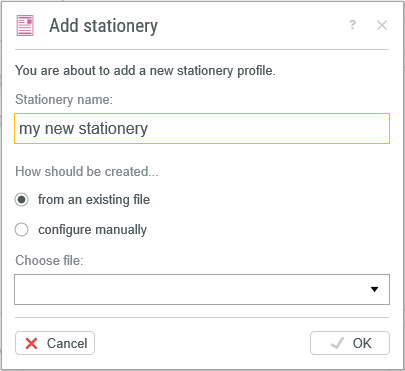
New Stationery
You will then have two options for creating your new stationery:
If your stationery is available in A4 format as a PDF document, then the simplest way to add it is via the option “Select existing PDF file”. Simply select the existing PDF file in the lower section of the window and confirm with “OK”.
The stationery will now be added to your document and can be applied directly from then on.
Select the option “Create manually” if you need more settings or want to compile your stationery from several individual images.
Define the paper format in the next step.
Click “OK” to start the gotomaxx PDFMAILER stationery editor. The editor allows you to manually configure your stationery and its properties to suit your requirements.
Please read the sub chapter Edit stationery for information about other options you have for generating stationery via the stationery editor.
Manage stationery
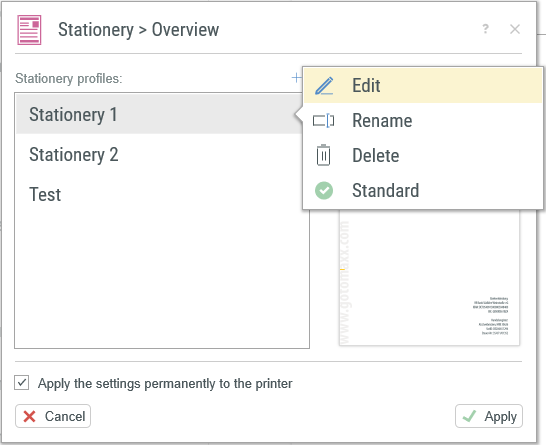
Overview Stationery
Click the stationery settings to see an overview of all available stationery. Click on a stationery to display it in the small preview window on the right. When you hover over the stationery with the cursor allows you to adjust more settings by clicking on the three dots ![]() at the end of the name.
at the end of the name.
Click “Edit” to access the stationery editor, where you can change, delete or add new images to the stationery. Click “Rename” to change the displayed name of the stationery. Click “Delete” to remove the stationery and all its settings from the system.
Select “Default” to set your stationery as the default stationery. The default stationery is automatically applied to every document by PDFMAILER, without the need to select it manually. Please note that you can only set one piece of stationery as the default.
Apply stationery
To apply stationery you have created to a document opened or printed in PDFMAILER, simply select the stationery in the preview via Edit or by right-clicking the preview .
Alternatively, you can select a stationery via a control symbol .