A FTP connection must be configured to transfer a document to an SFTP/FTP server.
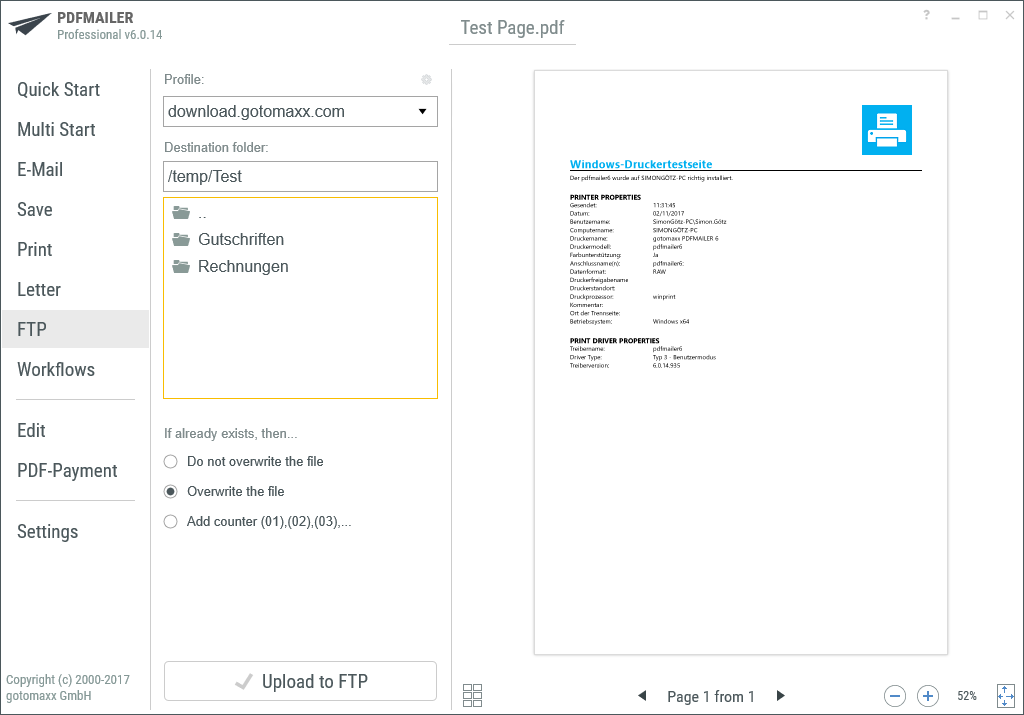
PDFMAILER FTP Action
Select and configure an FTP connection
You can select the FTP connection or server that you want to transfer the file to under “Profile”. gotomaxx PDFMAILER will then connect directly to the selected server. A connection to the default server is established when the action is called. Clicking the settings symbol ![]() allows you to edit the settings and connection details of your FTP connections.
allows you to edit the settings and connection details of your FTP connections.
Target folder and file options
Select the path where PDFMAILER will save your document via “Target folder”. Alternatively, use the file browser provided underneath the folder selection. Simply click your way through to the desired folder. You can also decide what happens by default if there is already a file with the same name as your current document in the selected folder.
There are three options:
•“Do not overwrite file”: the process is cancelled.
•“Overwrite file”: the file is overwritten without prior confirmation.
•“Add version number”: the new file is saved with an automatic sequential number in the file name.
Miscellaneous
Click “Send to FTP server” ![]() to transfer the document on the selected PDF server. gotomaxx PDFMAILER will automatically close after successful completion.
to transfer the document on the selected PDF server. gotomaxx PDFMAILER will automatically close after successful completion.
The Status menu offers information about the currently running action during processing.
All data for automatic FTP uploads can be transmitted via a control symbol .