Configure all settings needed for sending the document under “Email”.
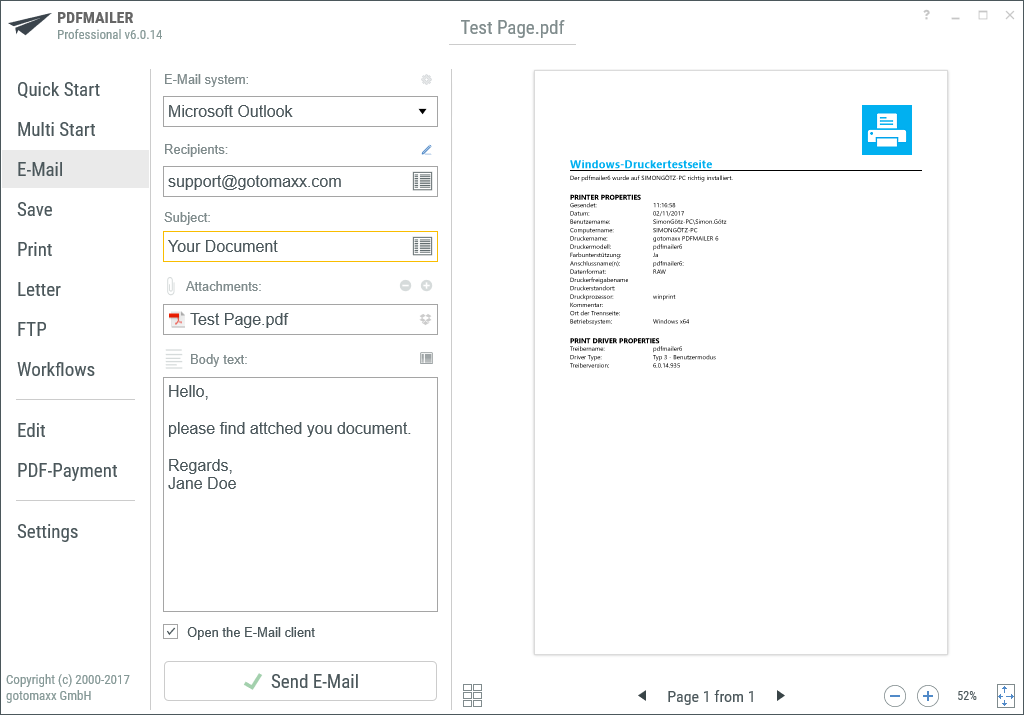
PDFMAILER EMail Action
Email client and email recipient
Select the email client to use for sending the document via “Email system”. Selecting "Standard MAPI” will result in the use of the default Windows email client.
If you have created one or more SMTP profiles (with the gotomaxx PDFMAILER SMT add-on), then you can select an SMTP profile instead of an email client.
Add the recipient’s email address under “Recipient”. Multiple email addresses must be separated with semicolons.
Clicking the “Edit” icon ![]() allows you to add more email addresses under CC and BCC.
allows you to add more email addresses under CC and BCC.
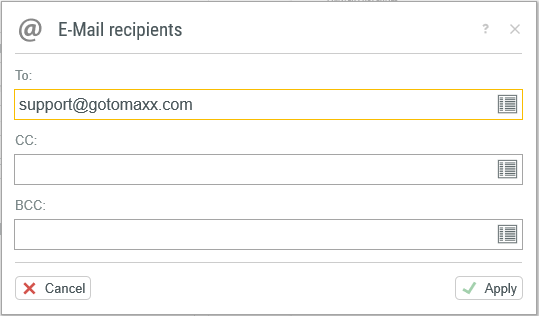
CC / BCC
Subject and email body
You can add your own subject line and email body, and specify more file attachments.
Click the plus symbol ![]() and select the desired file.
and select the desired file.
If the file is too large to send via email, then you can mark the attachment for upload to Dropbox ![]() . The document is uploaded to your Dropbox account automatically and a relevant Dropbox link is inserted into the email. The recipient can click the link to download the document directly from your Dropbox .
. The document is uploaded to your Dropbox account automatically and a relevant Dropbox link is inserted into the email. The recipient can click the link to download the document directly from your Dropbox .
Using the option “Open email client” allows you to specify whether the email will be sent immediately or whether your email program should open before sending.
Miscellaneous
The “Send email” ![]() function sends your document via email and gotomaxx PDFMAILER will close automatically once it has been sent.
function sends your document via email and gotomaxx PDFMAILER will close automatically once it has been sent.
The Status menu offers information about the currently running action during processing.
All data for automatic letter sending can be transferred via a control symbol .