Open the PDFMAILER settings via “Start -> All programs -> gotomaxx PDFMAILER 6 -> gotomaxx PDFMAILER 6” or via PDFMAILER 6 Manager to create a workflow.
Switch to the action “Workflows” in the menu on the left. An overview of all existing workflows will be displayed.
Click the “+ New workflow” button to go to the workflow editor, where you can build your new workflow.
Workflow name
Assign a name to your newly created workflow.
You will be taken directly to the workflow name input field in the title list. Enter a name of your choice. You can also change the name in that field at any time.
![]()
Workflow structure
An area where you can build your workflow is provided on the right. The area is initially empty, or may contain a starting point.
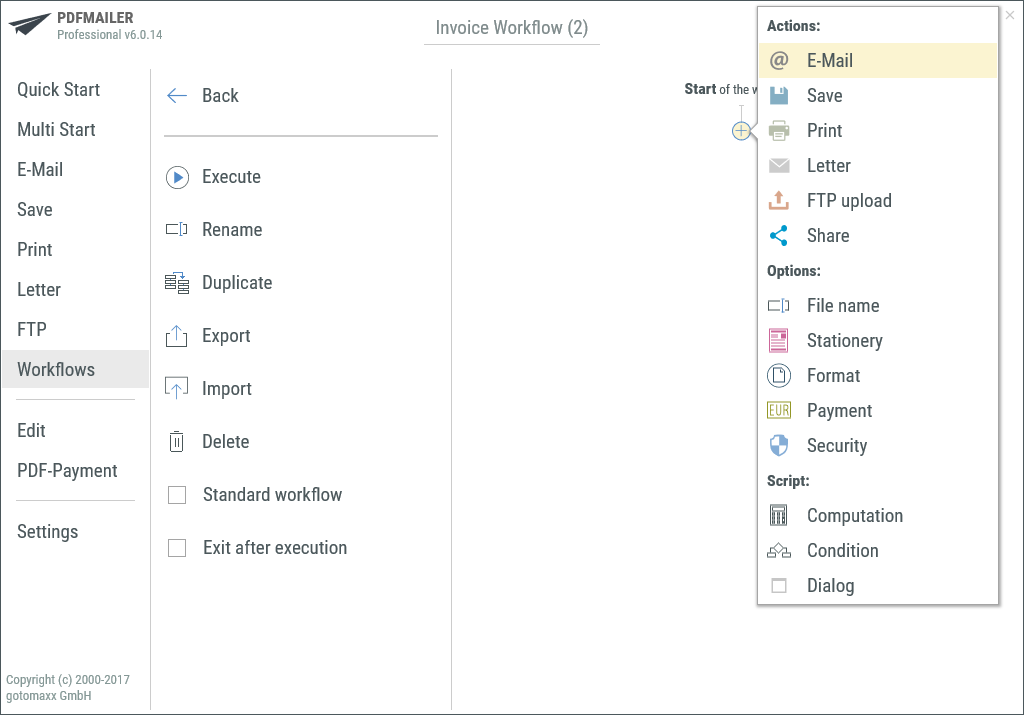
New Workflow
Click the plus icon ![]() to add a new element (action, option or script) to your workflow.
to add a new element (action, option or script) to your workflow.
You can choose from all available PDFMAILER options, actions and script functions.
Any element added will be inserted in the sequential list at the relevant position.
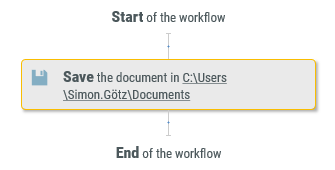
Clicking the gear ![]() icon will allow you to edit the settings of the selected element. Any changes made here will only be stored in the selected element.
icon will allow you to edit the settings of the selected element. Any changes made here will only be stored in the selected element.
You can therefore use the same actions/options multiple times with other settings.
Individual elements can moved via drag and drop.
Click an element to select it and delete it from the worflow by pressing “Delete” on your keyboard.
Clicking the “<- Back” button will save your workflow and you are taken back to the workflow selection screen.