Open or print a document via gotomaxx PDFMAILER to execute a workflow.
Change to “Workflows” in the menu on the left. Click a workflow in the list to select it.
You will now see a preview of the workflow and can apply it directly to the opened document ![]() by clicking the “Execute” button.
by clicking the “Execute” button.
You can now watch the individual elements passing through the workflow and being processed.
Actions/options marked with a green check mark are completed successfully.

The status menu offers detailed information if an error occurs during the execution of an action/option. The workflow will stop at the element that has produced the error. The element will be marked in red.

You can then decide via the status menu, whether the element should be ignored or another processing try should be executed.
A relevant message will appear once a workflow was completed successfully.
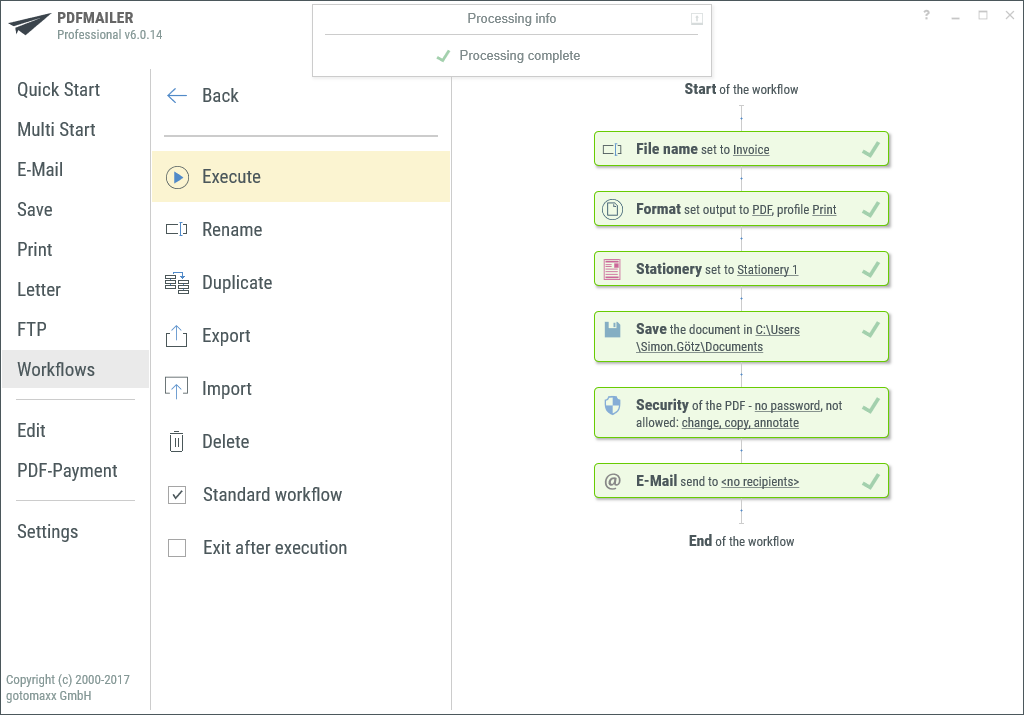
As an alternative to a manual workflow execution, the workflow can also be initiated via the control symbol .