Open the gotomaxx PDFMAILER Manager and access “Printer management” to add or remove a gotomaxx PDFMAILER printer.
Add printer
You will find a list with all available PDFMAILER 6 printers available in the system on the left side of the printer management window.
Click “+ Add printer” button to add a new printer.
Assign a new name to the printer to add it to the system.
Clicking “OK” will automatically add the printer with default settings.
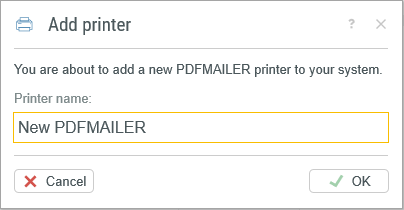
Add Printer
Remove printer
Select the PDFMAILER 6 printer you want to remove from the list of printers and click the three dots to the right of the printer name.
A menu with the option “Delete printer” will open. Acknowledge the following prompt with “Delete” to completely remove the printer from the system.
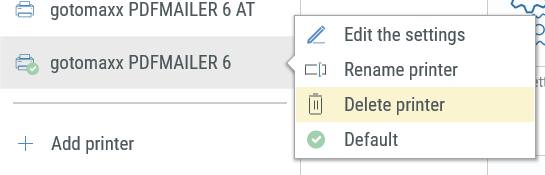
Delete Printer