Open the gotomaxx PDFMAILER printer you want to use for spooling to set up the spooling option.
Select the menu item “Spooling” and then “Settings”. Select “Activate spooling”.
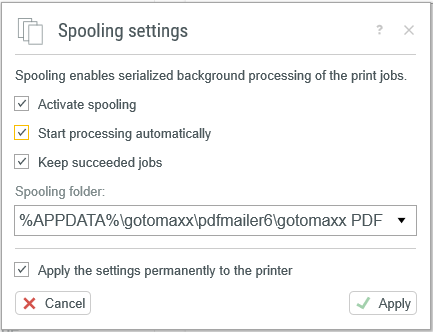
Spooling Settings
A file path is already defined in your user folder under “Spooling folder”. Print jobs are temporarily stored in this path during processing, the status of each print job is logged in a local database. You can select a different path of your choice if you prefer.
You only have to ensure that the folder is fully accessible.
gotomaxx PDFMAILER creates its own directory structure within the folder as follows:
monitor
All documents printed via PDFMAILER during the spooling job are temporarily stored in this folder.
spooler
This is an internal configuration folder. PDFMAILER stores a database and all jobs with errors here.
Documents that produced an error during processing will remain in the “spooler” folder. PDFMAILER stores the status of each file in a local database to allow the tracing of errors at any time.
Use the option “Start processing automatically” to specify whether the spooling process should be started automatically with the first print job on gotomaxx PDFMAILER, or if the spooling process should be started manually.
The option “Keep successfully process documents on the list” ensures that all documents processed successfully will remain on the list even if gotomaxx PDFMAILER is restarted. All successfully processed documents are removed from the list when gotomaxx PDFMAILER is restarted if this option is deactivated. Please note that for performance reasons, the spooling process (not the interface) will automatically restart after 1000 print jobs. In this case, (i.e. after 1000 print jobs) all e successfully processed documents will be removed.
Once you have activated the spooling function and exited the settings via ![]() the view/preview of gotomaxx PDFMAILER will switch to the spooling monitor.
the view/preview of gotomaxx PDFMAILER will switch to the spooling monitor.

PDFMAILER Spooling Monitor
This window can remain open andyou can startyour spooling/stack print job on the relevant PDFMAILER printer.
The spooling monitor will open automatically when the first document is printed if gotomaxx PDFMAILER doesn’t start, provided the spooling option is activated. There is therefore no need to open gotomaxx PDFMAILER manually before starting a spooling job.
Configuration in a client/server environment
You have two options for processing a spooling job if you operate gotomaxx PDFMAILER in a client/server environment.
Local processing on the client (recommended)
You can activate the spooling option on the server (as described above) if every client wants to perform their own spooling jobs locally. A local “Spooling folder” must then be specified on each client. You might e.g. set the spooling folder to “C:\TEMP”, provided that this folder exists on each client in this exact form. You can also work with a Windows system variable in the path to generate a user-specific path (executed via the variable %APPDATA% by default).
This configuration allows each client to process their spooling job on their local PC.
Server-side processing
Specifying a UNC network path (\\Server\Permission) as your “Spooling folder” will forward all documents printed on the client to the server where they will be processed via gotomaxx PDFMAILER spooling. No user interface will appear during the client-side print. The entire process will take place on the server (gotomaxx PDFMAILER with spooling option must be open on the server). Each client must have full access to the specified UNC network path.