This menu item allows you to change the default settings for forwarding a document to another printer.
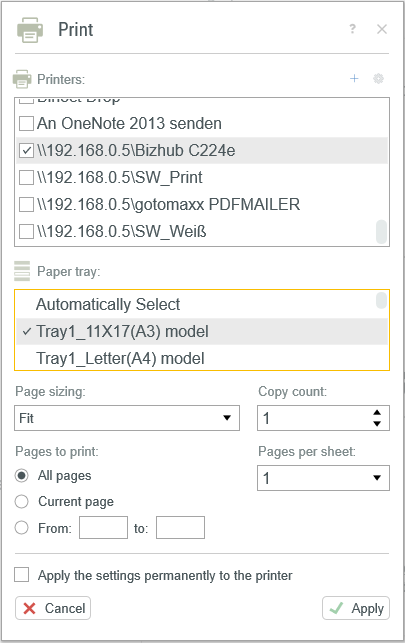
Settings Print
Printer selection and settings
Select a default forwarding printer from the list of printers. You can select more than one printer at a time.
Use the Settings icon ![]() to change the settings of the selected printer.
to change the settings of the selected printer.
Select the preferred tray from the list “Paper tray” if the printer has more than one tray.
Add network printer (for client/server installation)
The forwarding printer must be specified via UNC path if you want to set up a printer forwarding for a client/server installation that will work for all clients.
Click the Add icon ![]() above the printer list. Enter the network path (UNC path) of the printer to which you want to forward documents to from the client. Add the printer to the list by clicking
above the printer list. Enter the network path (UNC path) of the printer to which you want to forward documents to from the client. Add the printer to the list by clicking ![]() OK.
OK.
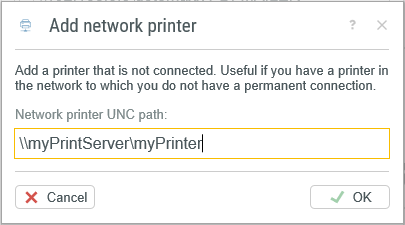
Please note that the printer must be connected to the client for printer forwarding to function correctly.
Other printing options
The following options can be additionally configured:
•“Copy count” defines how many copies will be printed.
•“Pages per sheet” shrinks multiple pages to fit on one sheet of paper.
•“Pages to print” selects the page range to be printed (enter “-1” to specify the last page; page 2 to -1, for example will be all pages except for the first page).
Miscellaneous
Printer forwarding is automatically activated in Multi Start when a printer is selected from the list. Unlike other actions, this action will not have the be activated separately via the Multi Start icon.